2.2.4. Deploying a trial version of mijin¶
In the trial version, it is possible to build a network that fits your environment by changing parameters. An example pattern is shown below.
- creation-day:
Aug. 1, 2022
- update date:
Aug. 22, 2022
This page will guide you through the process of launching the mijin Catapult trial version from cloudformation in the AWS Marketplace.
2.2.4.1. Services using AWS¶
Amazon EC2
Amazon EBS
Amazon Route53
Amazon VPC(Nat Gateway)
parameter store
2.2.4.2. View Network¶
Note
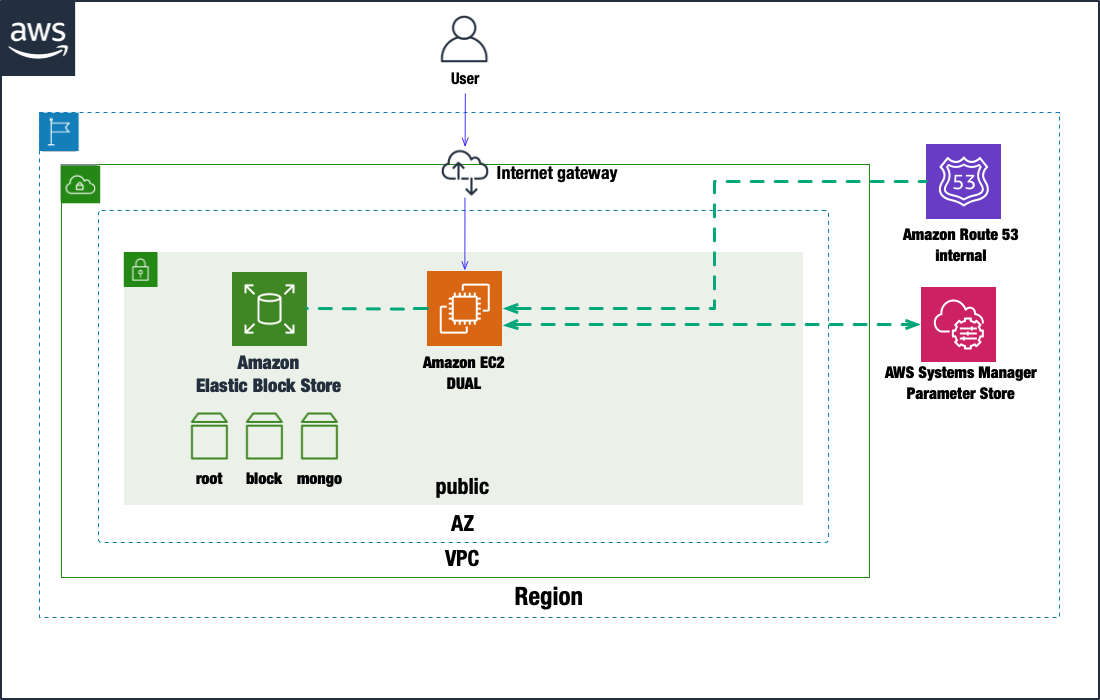
2.2.4.3. Step.1¶
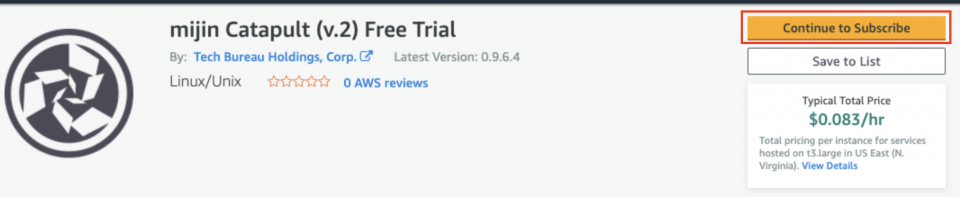
You must subscribe to use the AMI for mijin Catapult Free Trial. Please press the button in the red frame.
2.2.4.4. Step.2¶
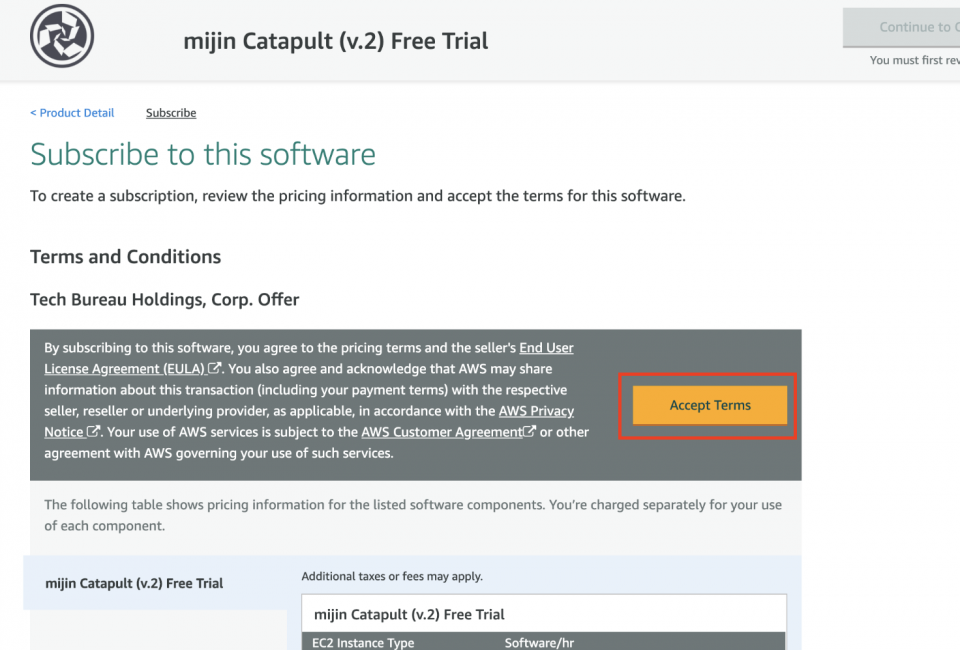
mijin Catapult AMI, so please approve its use.
2.2.4.5. Step.3¶
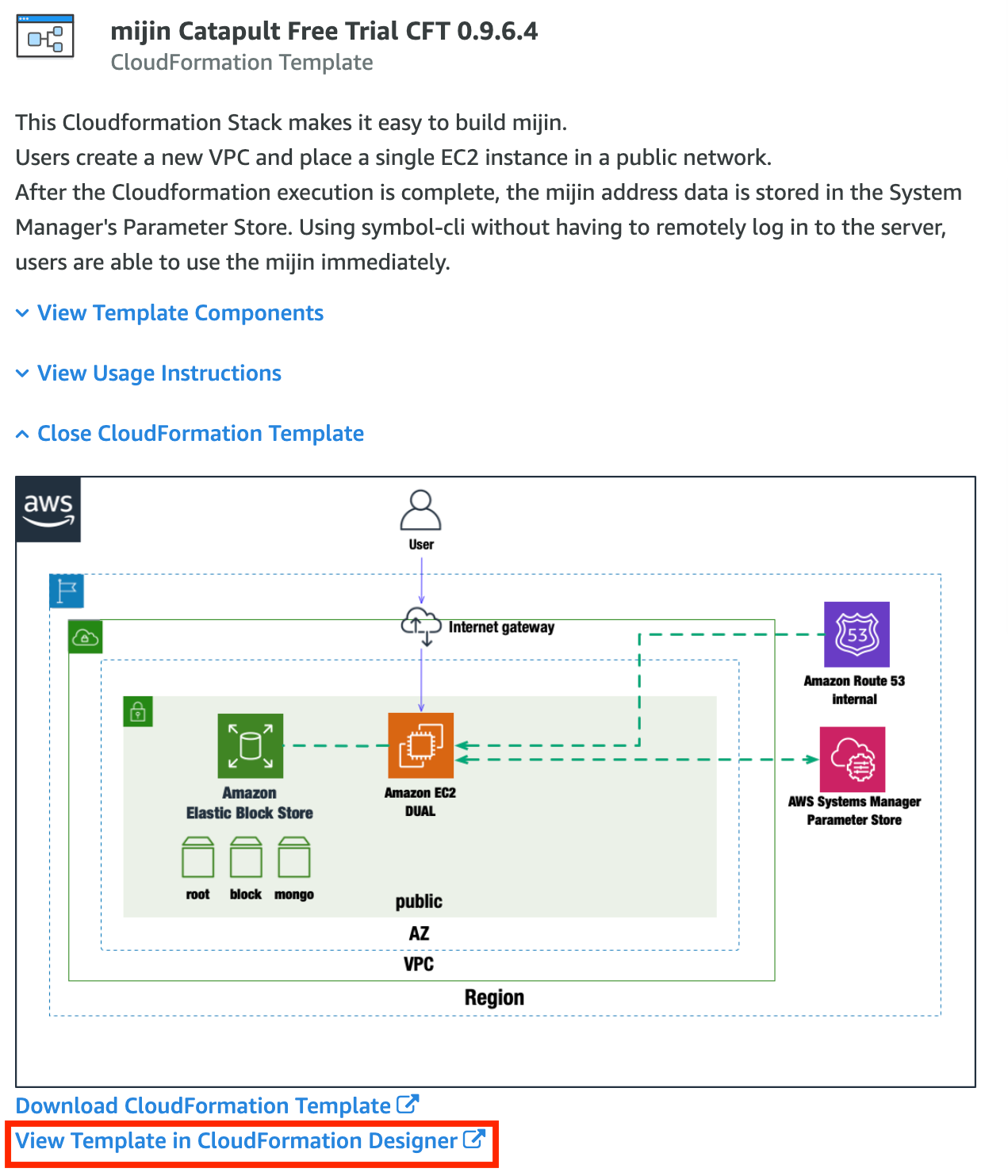
To create the network shown in the figure by AWS CloudFormation, click on the text in the red box.
2.2.4.6. Step.4¶
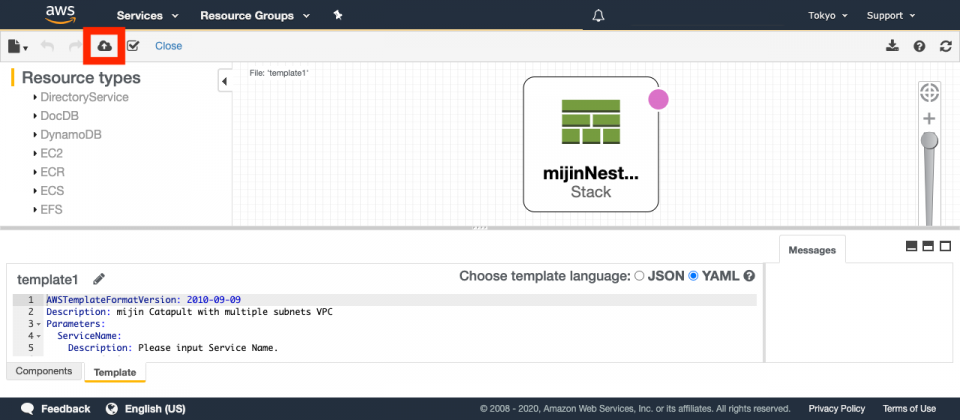
Press CreateStack on the cloud symbol without editing anything in particular.
2.2.4.7. Step.5¶
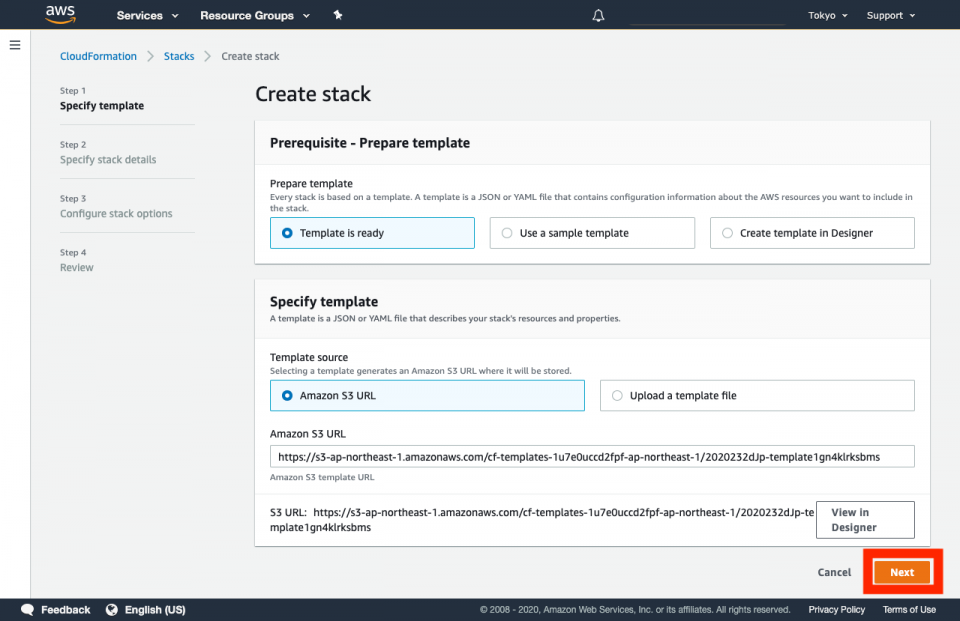
Without editing anything in particular, press ‘Next’ in the red frame.
2.2.4.8. Step.6¶
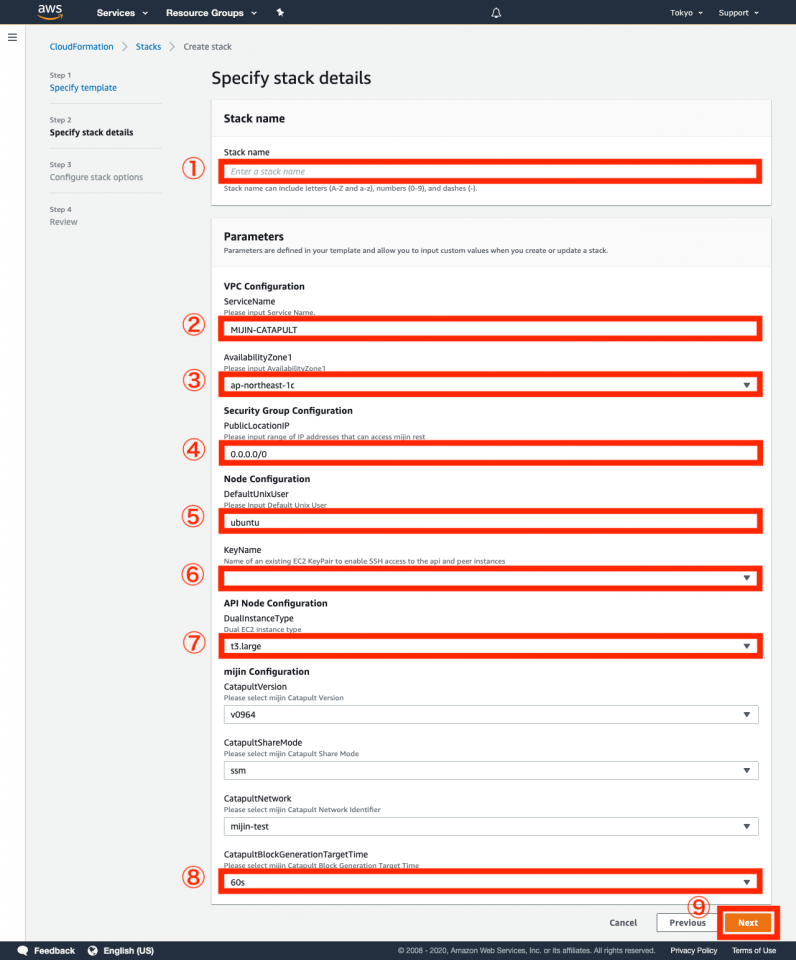
Enter parameters.
No |
Parameter |
Describe |
|---|---|---|
① |
Stack Name |
Provide the name in this stack. |
② |
Service Name |
Describe the name of the service created by the stack.
This will be used as the crown name for all resources.
|
③ |
Availability Zone |
Select the availability zone for your region. |
④ |
Public Location IP |
Specify the IP address that is allowed to connect to mijin Catapult’s API.
IPアドレスはレンジでも可能です(/24など)
|
⑤ |
Default UnixUser |
List the standard Unix user for the EC2 instance you are creating. |
⑥ |
KeyName |
Select the SSH key for the remote connection for the EC2 instance you are creating.
表示されていない場合、事前に鍵を作成する必要があります。
鍵の作成方法は こちら をご確認ください。
|
⑦ |
Dual InstanceType |
Select the specifications of the EC2 instance to be created. |
⑧ |
Catapult BlockGenerationTargetTime |
Select the mijin block generation time; you can choose 30 or 60 seconds only. |
After completing the parameter entry, press ‘Next’ (⑨).
2.2.4.9. Step.7¶
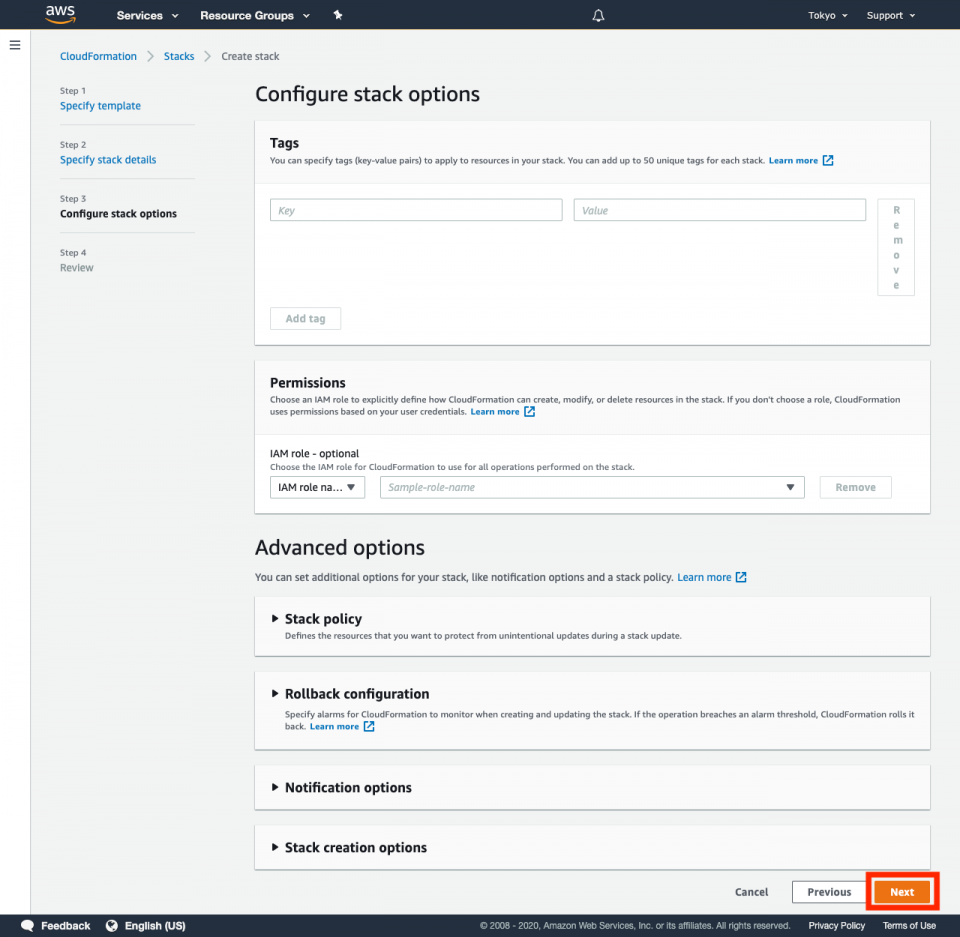
Without editing anything in particular, press ‘Next’ in the red frame.
2.2.4.10. Step.8¶
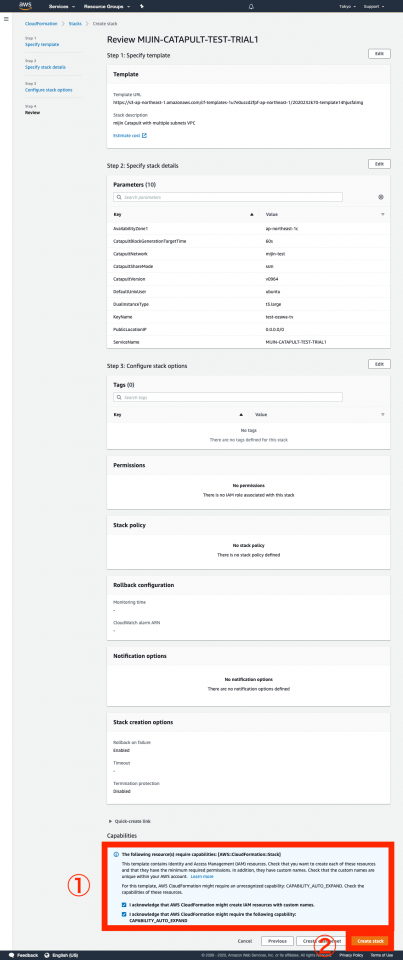
Check the two items in the red frame in ①. Day: Click ‘Create Stack’ in the red frame in ②. If there are no errors, creation will begin.
2.2.4.11. Step.9¶
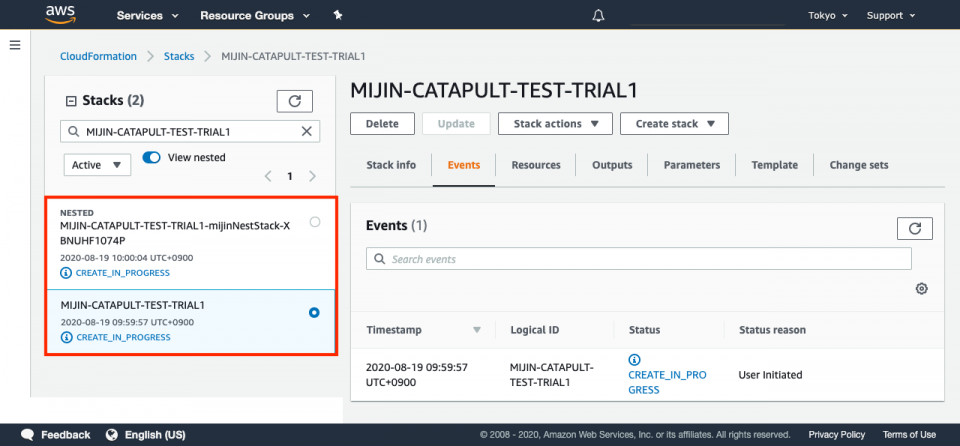
Confirm that Stack has started and is in ‘CREATE_IN_PROGRESS’ state. This state will take approximately 15~20 minutes.
2.2.4.12. Step.10¶
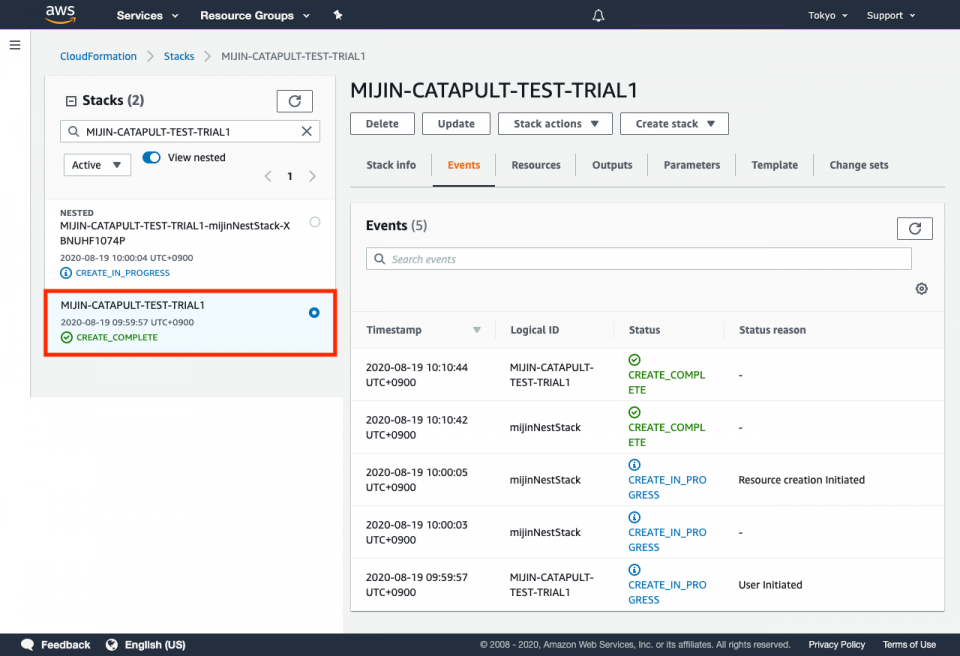
If the status is ‘CREATE_COMPLATE’, the creation of mijin is complete.
2.2.4.13. Step.11¶
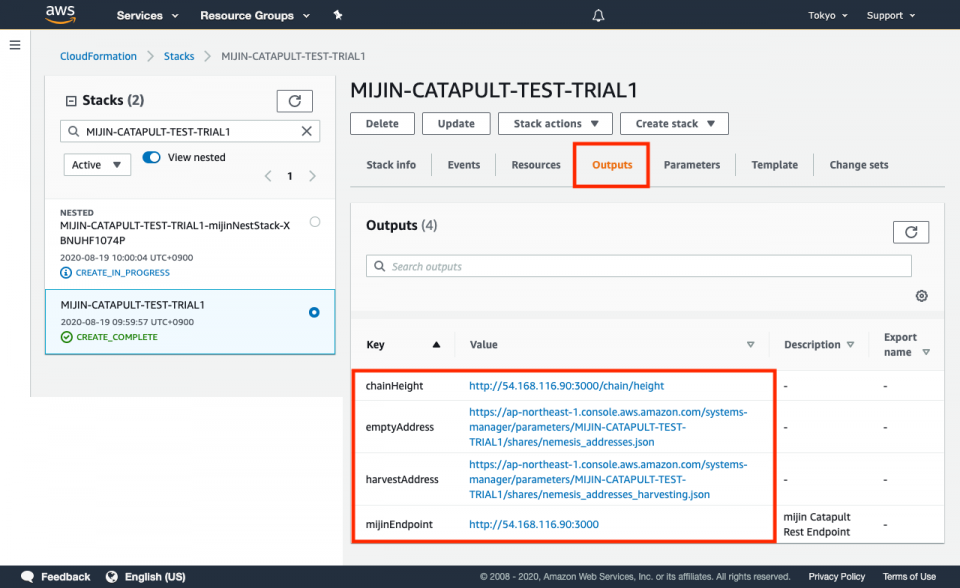
Press ‘Outputs’ of the created Stack to see the created mijin configuration information.
mijinEndpoint
|
|
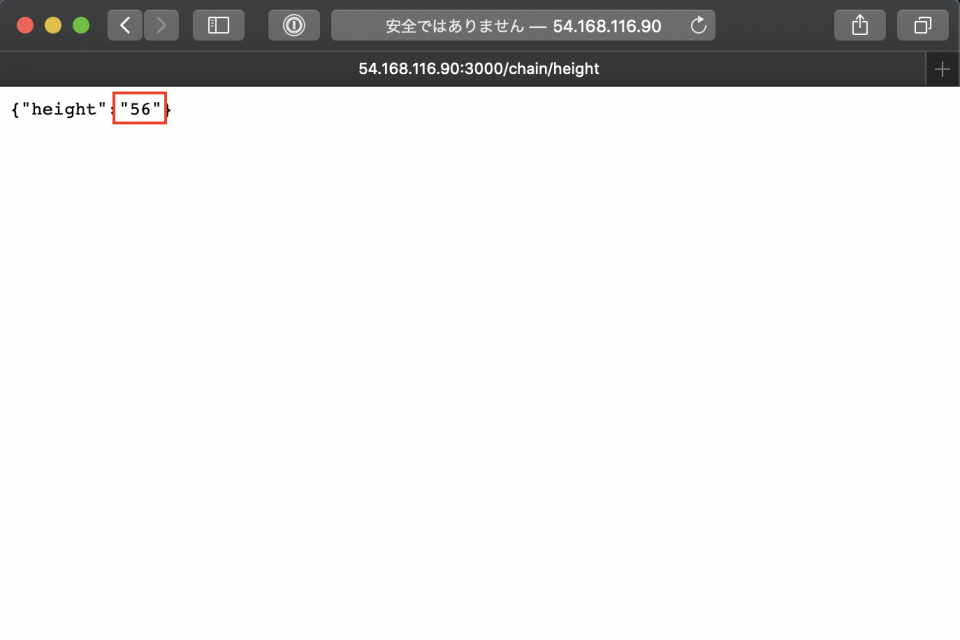
|
chainHeight
|
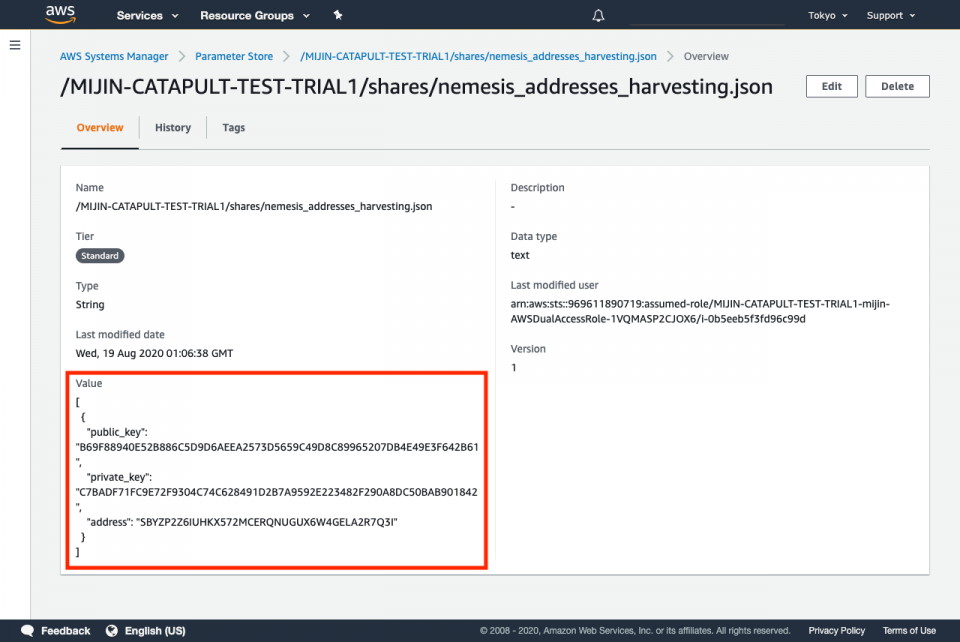
|
harvestAddress
|
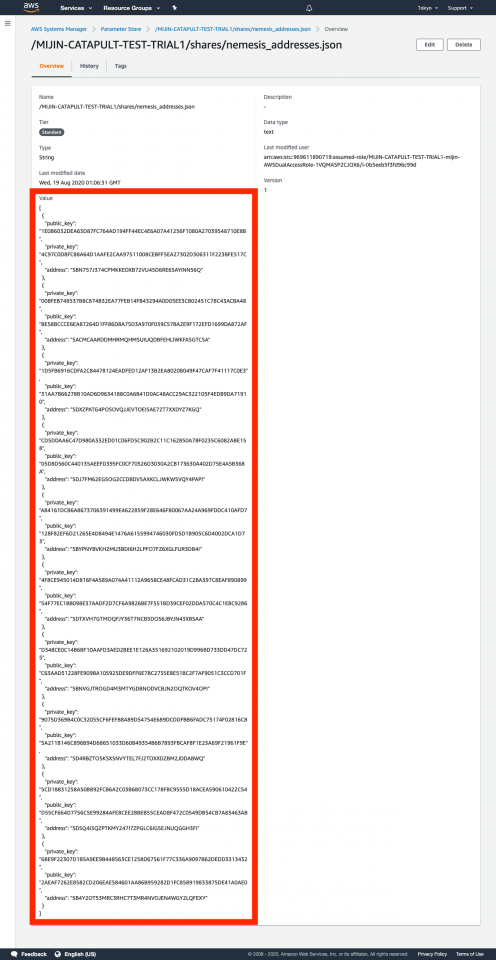
|
emptyAddress
|
You are now ready to use mijin Catapult. Let’s start the operation in the next section!
